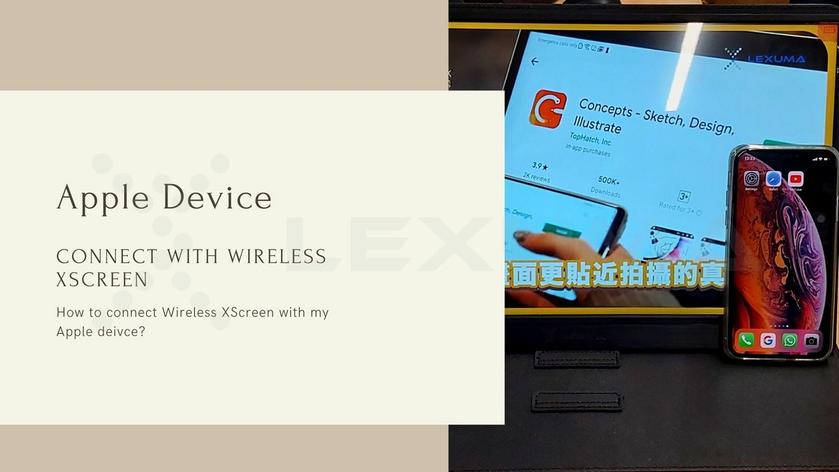
[Apple]XScreen Air 外接螢幕連接教學
- 24 Feb, 2021
將Dongle連接到XScreen
您需要通過最短的電線將包裝盒中包含的dongle與XScreen的Micro-USB端口(最後一個端口)連接。
這是一個有關如何連接它們的示例。
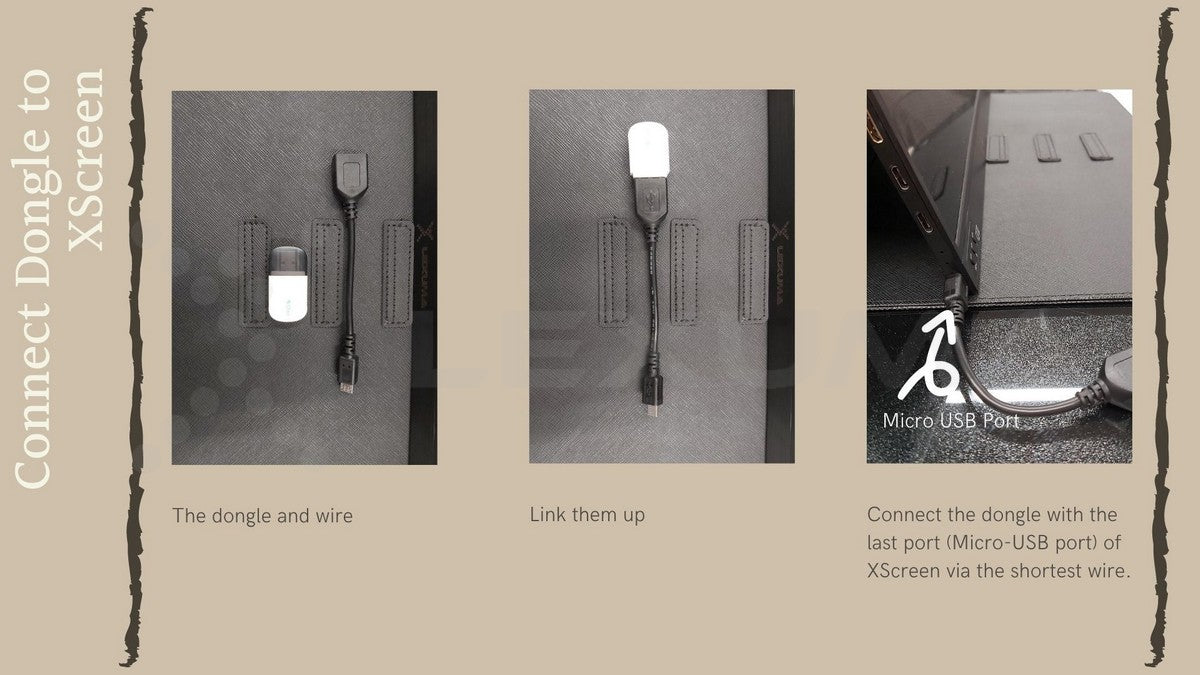
iPhone
第一次使用
連接到 XScreen
如果您不需要使用WiFi並且不需要訪問網絡,則可以按照以下步驟進行XScreen的設置。
1.長按XScreen上的 “ MENU” 按鈕以打開攜帶式螢幕。
2.在手機上打開 “設置”。
3.轉到“ Wi-Fi”設置並搜索您的XScreen(在XScreen的初始界面的第一列中顯示的SSID。)
4.鍵入密碼(在XScreen的初始界面的頂部欄中顯示的PSK)。
5i. 打開狀態欄上的“屏幕鏡像”(Screen mirroring),然後選擇XScreen(SSID)。
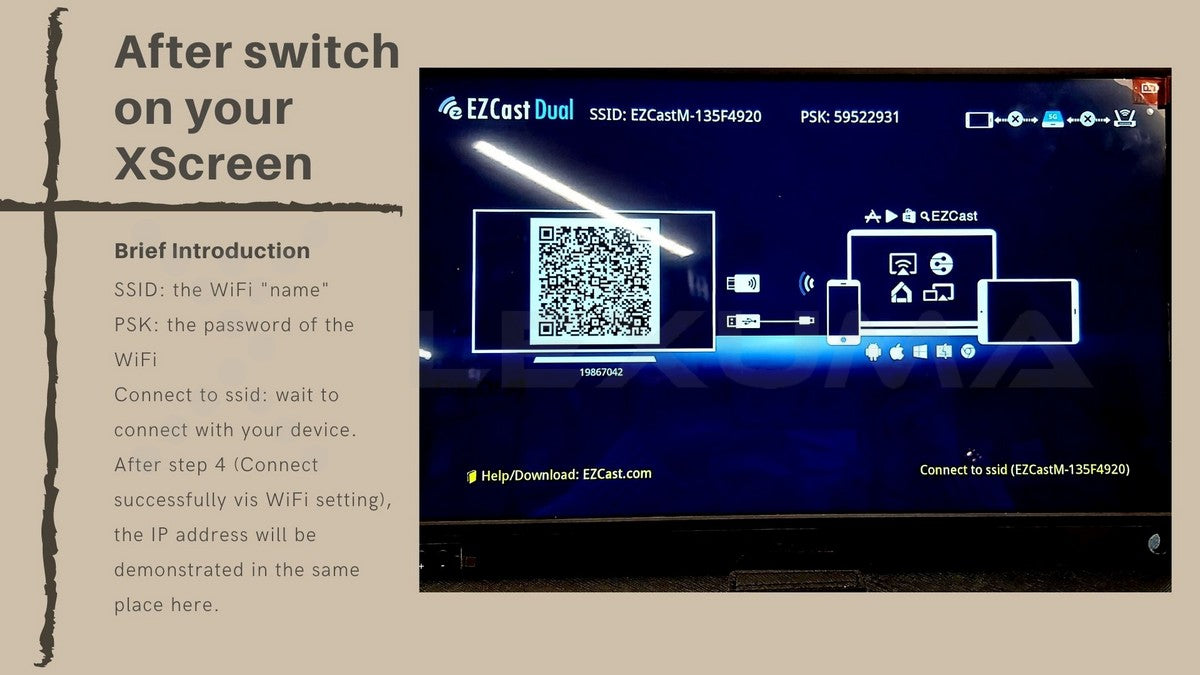
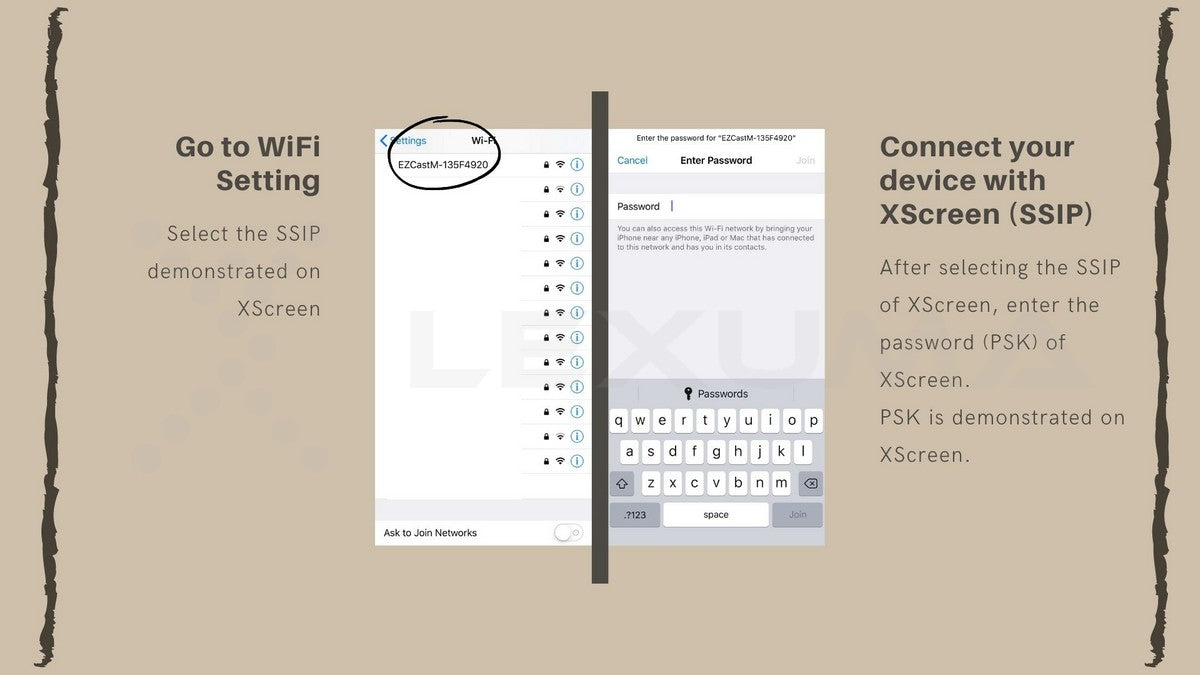
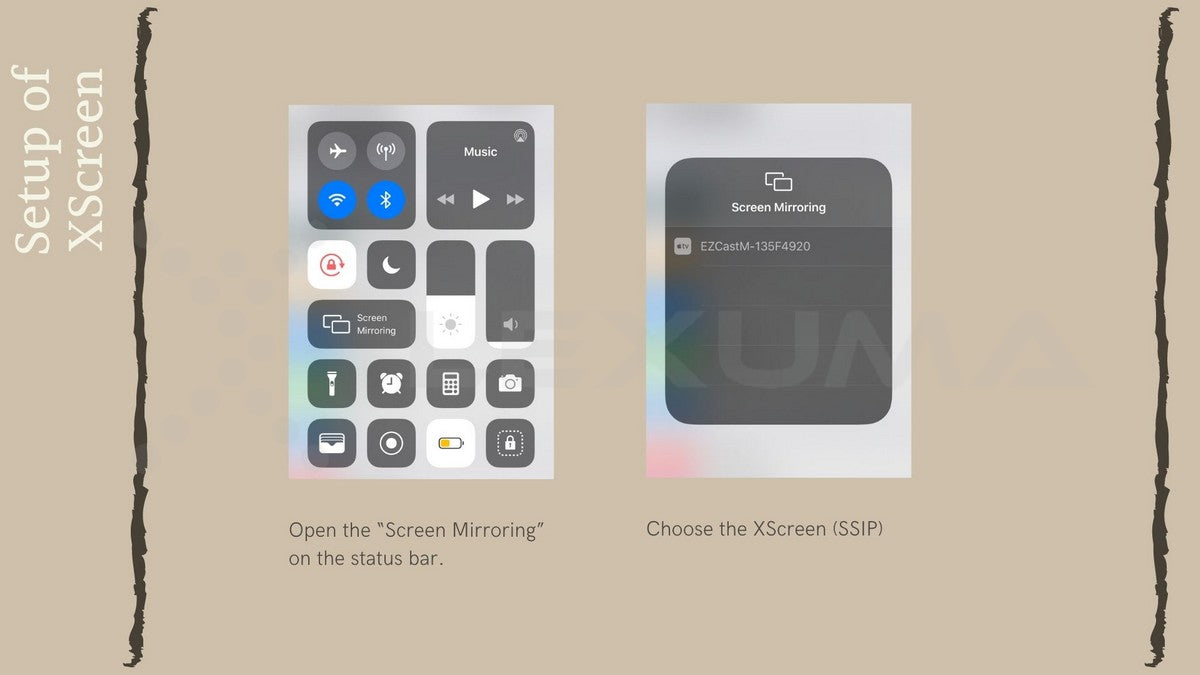
根據上述步驟,您可以在XScreen便攜式螢幕上看到iPhone的重複屏幕。如果您不想或不需要連接WiFi,可以停在此處完成設置。首次設置後,您可以跳過第2步至第4步,以使用XScreen來打開便攜式螢幕,然後在手機上打開“屏幕鏡像”。
當您要停止屏幕鏡像(重複屏幕)時,可以單擊“屏幕鏡像”將其停止。
連接到 WiFi (XScreen)
如果要訪問互聯網,則需要連接到WiFi。還有更多步驟可將XScreen連接到WiFi。在上述步驟1-4之後,將上述步驟5i更改為以下步驟5ii。
5ii。打開您的瀏覽器,然後在地址欄上輸入IP地址。 (IP地址顯示在XScreen的右下角,您在WiFi設置中成功將iPhone與Xscreen連接後,可以看到IP地址)。
6.您可以看到一個名為“ WiFi設置”的頁面,如下圖所示。
7.選擇當前使用的WiFi,然後輸入該WiFi的密碼,以便將XScreen連接到可以使用網絡的WiFi。
上述步驟用於XScreen連接到WiFi。如果XScreen可以連接到WiFi網絡,則WiFi的SSID將顯示在無線便攜式螢幕的右上角。
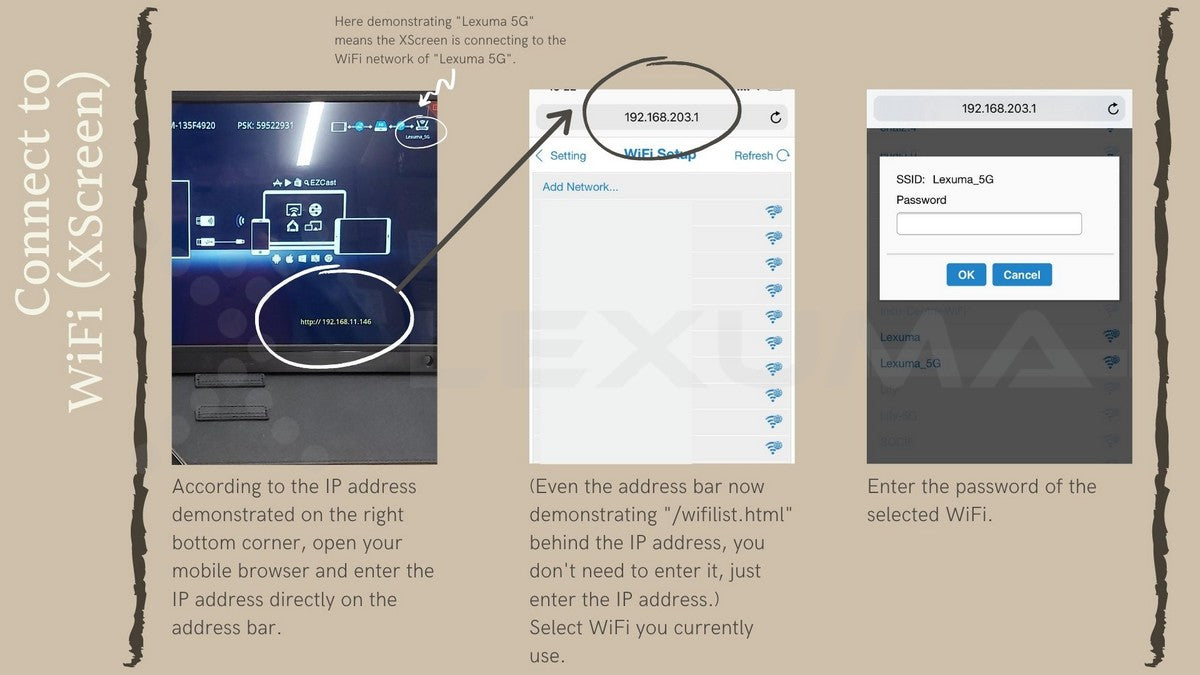
連接到 WiFi (iPhone)
8.返回手機的“設置”,然後將手機連接到剛與XScreen連接的WiFi。
9i。打開狀態欄上的“屏幕鏡像” (Screen mirroring),然後選擇XScreen(SSID)。
完成這些步驟後,您可以將手機與XScreen連接,並通過WiFi瀏覽互聯網。便攜式螢幕上將顯示一個重複的屏幕。
當您要停止屏幕鏡像(重複屏幕)時,可以單擊“屏幕鏡像”(Screen mirroring)將其停止。
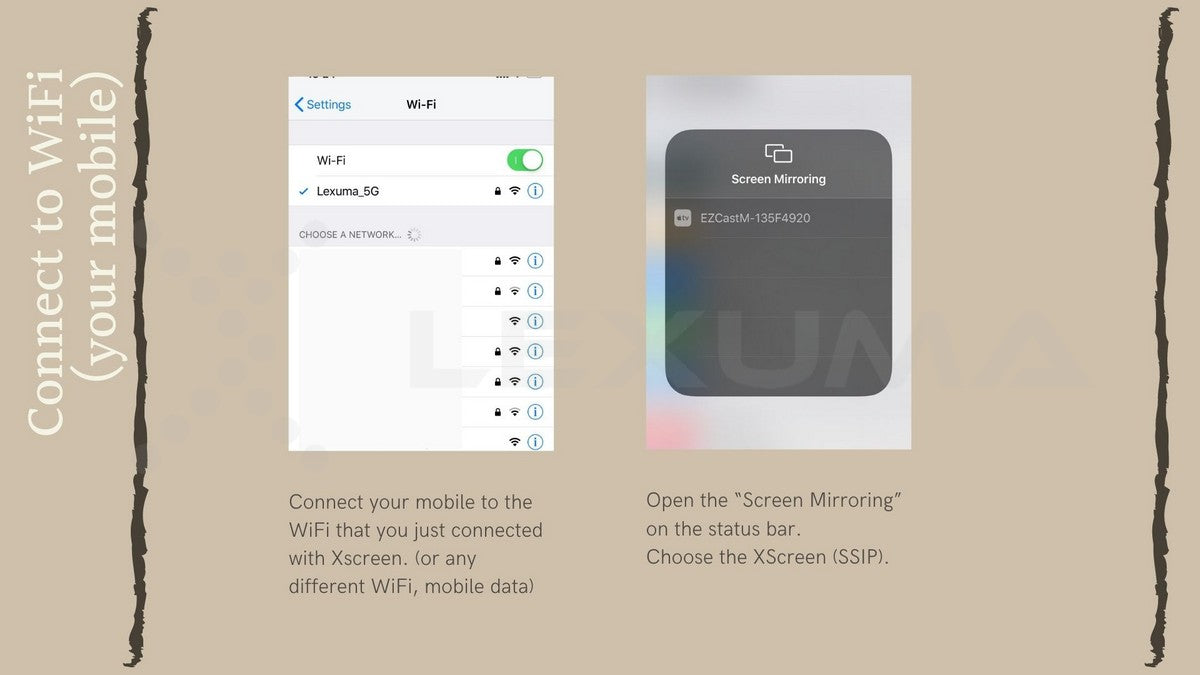
在XScreen和您的移動設備上執行不同的任務
有時您可能想實現後台播放。請按照以下步驟操作,您可以在XScreen上播放支持AIrPlay的應用程序的音樂或視頻。在上述步驟1至8之後,將上述步驟9i更改為以下步驟9ii。
9ii。打開可以支持AirPlay的應用程序。
10.在應用程序上打開AirPlay。
11.選擇XScreen的SSID。
您可以在此設置中分別在iPhone和XScreen上執行不同的任務。例如,當您在移動設備上發短信時,可以在XScreen上播放Youtube視頻。
當您要停止AirPlay時,可以重複步驟10到11,再次單擊XScreen(SSID)將其停止。
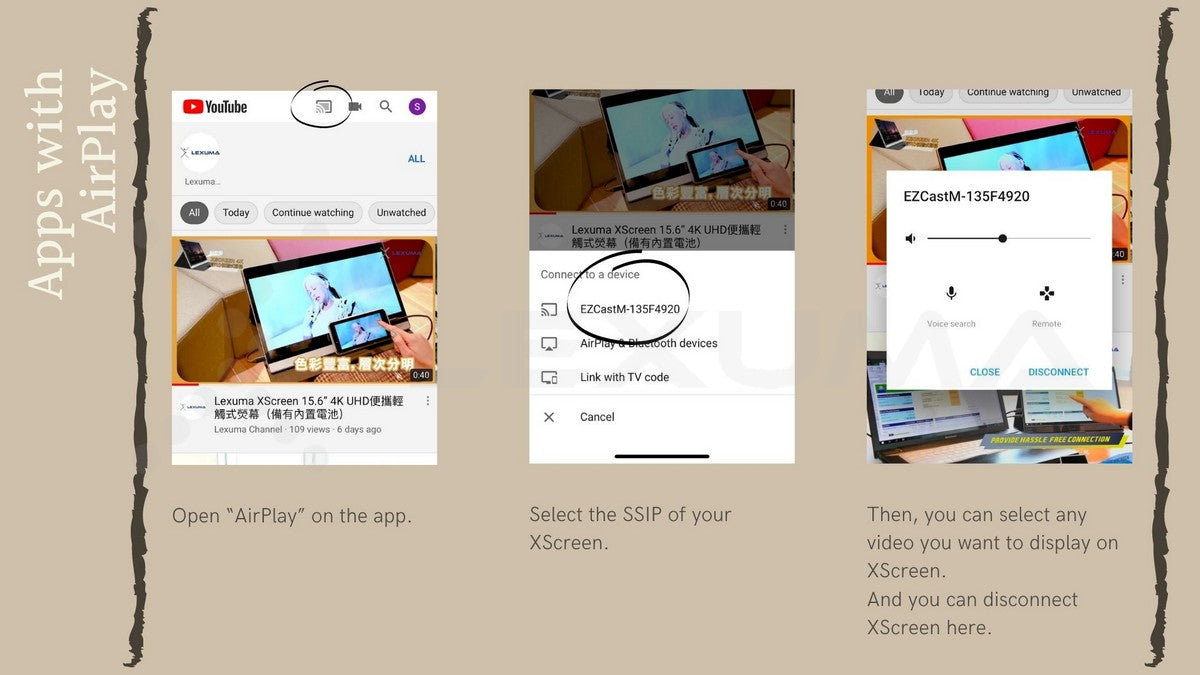
首次設置後(iPhone)
首次使用XScreen和設備時,僅需要完成上述設置。首次設置後,無需再次將XScreen連接到WiFi網絡。 XScreen將自動連接到最近連接的記住的WiFi設置。所以您可以簡化步驟。
1.長按XScreen上的“ MENU”按鈕以打開便攜式螢幕
2.使用您的移動設備連接到相同的WiFi網絡(與連接的XScreen的WiFi相同)。
3.打開狀態欄上的“屏幕鏡像”(Screening mirroring),然後選擇XScreen(SSID)。
如果由於更改了WiFi而要連接到另一個WiFi,或者要轉到另一個具有不同WiFi的區域,則需要連接到那裡的新WiFi,並要求通過上述步驟再次設置XScreen。
MacBook
First use
Connect to XSCREEN
1. Long press the " Menu"The button is opened to open the external screen.
2. Turn to " Wi-fi "Set and search for your XSCREEN (displayed in the top bar of the initial interface of XSCREENSSID。)
3. Type the password (displayed in the top column of the initial interface of XSCREENPSK)。
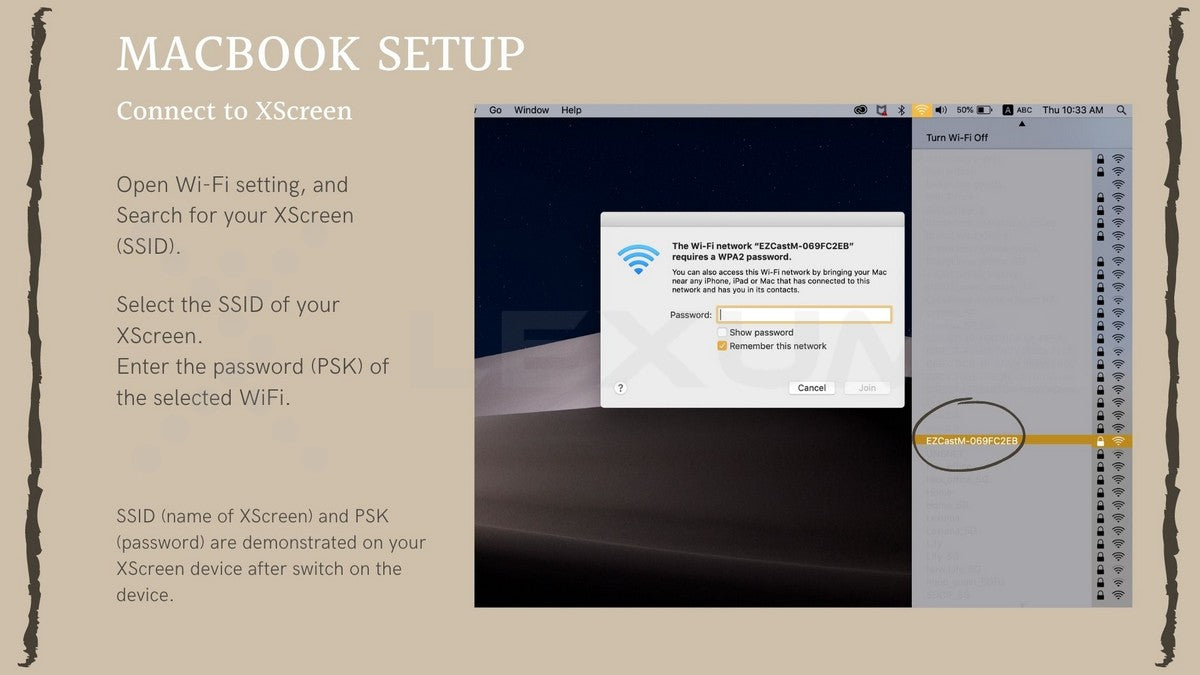
Connect to wifi (XSCREEN)
4. Open youBrowser, Then enter on the address barIP addressEssence (The IP address is displayed in the lower right corner of XSCREEN. You can see the IP address after successfully connecting MacBook and XSCREEN in the WiFi settings).
5. You can see a " Wifi settings"The page, as shown in the figure below.
6. Select the currently used WiFi and enter the password of the wifi to connect XSCREEN to WiFi that can use the Internet.
The above steps are used for XSCREEN connection to WiFi. If XSCREEN can be connected to the WiFi network, the SSID of WiFi will be displayed on the upper right corner of the wireless portable screen.
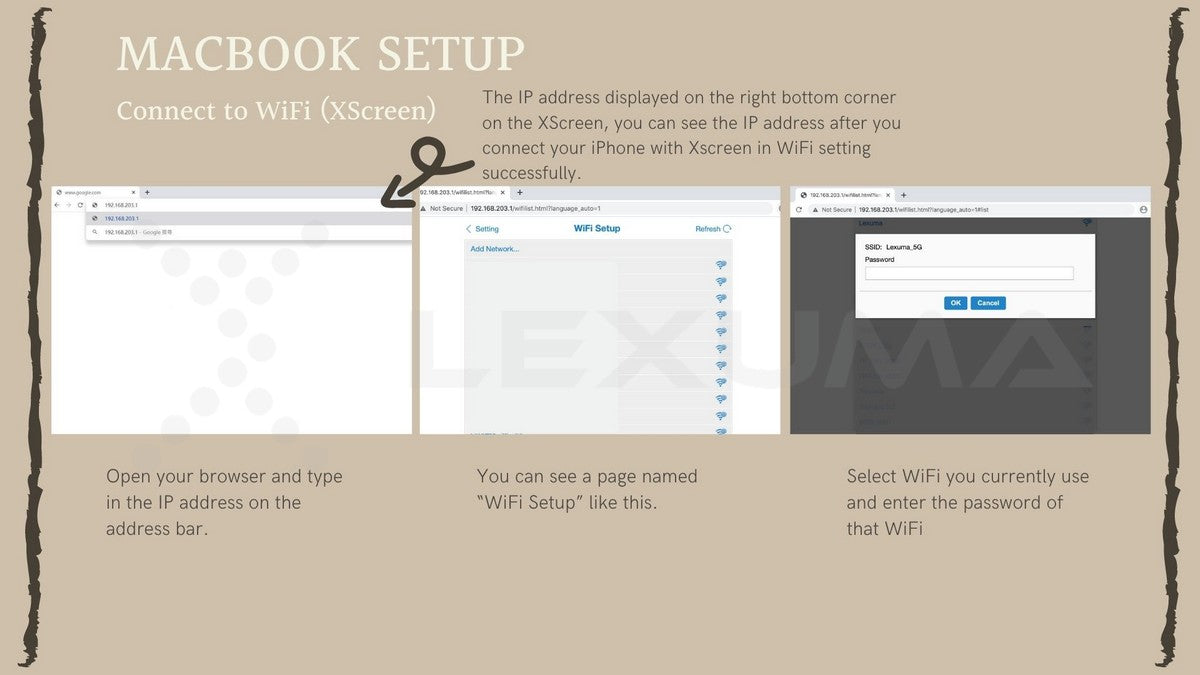
Connect XSCREEN with AirPlay
7. Open "System preference settings"setting.
8. Select "show"Then, you will see the display page.
9.“ AirPlay display"There is a drop -down menu. Click it, and then select XSCREEN's ssid.
If you want to display the duplicate screen, just check the "Display Mirror Options" box.
If you want to use XSCREEN as an extended screen, you can cancel the "Display Mirror Options" box.
If you want to stop the XSCREEN function, just repeat step 8 to 10, and then select "Guan" in the drop -down menu displayed by AirPlay.
For more information about how to set dual -screen and screen mirrors, click the article below.
XSCREEN portable display -dual -screen setting teaching
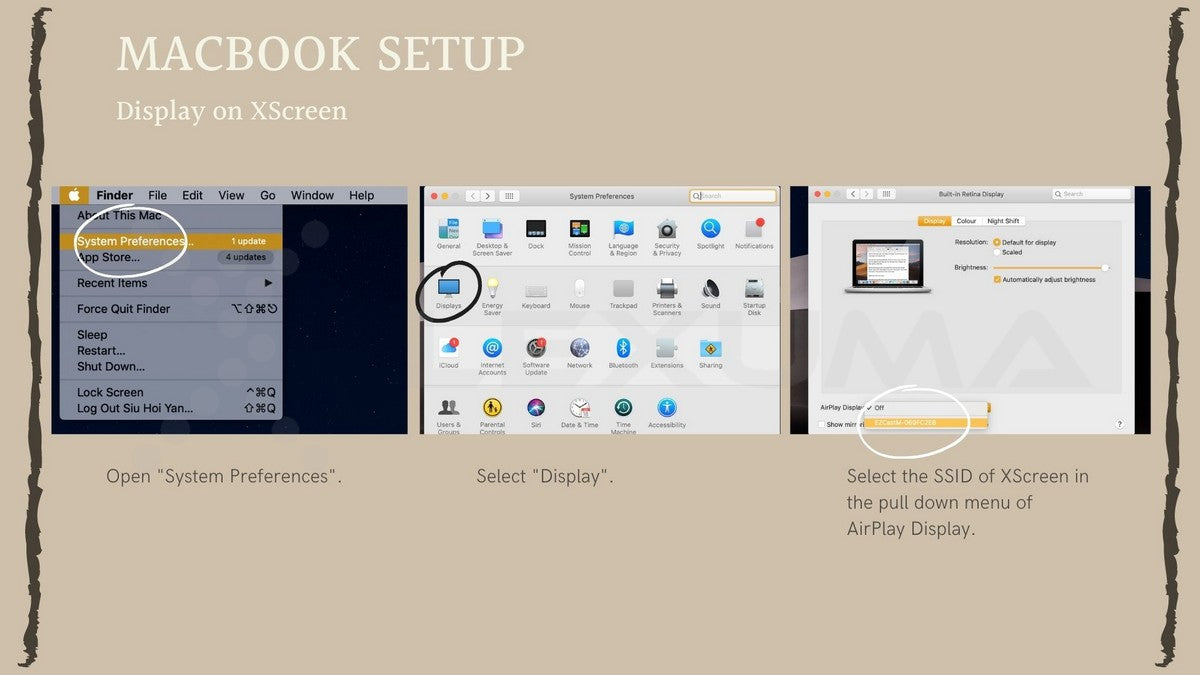
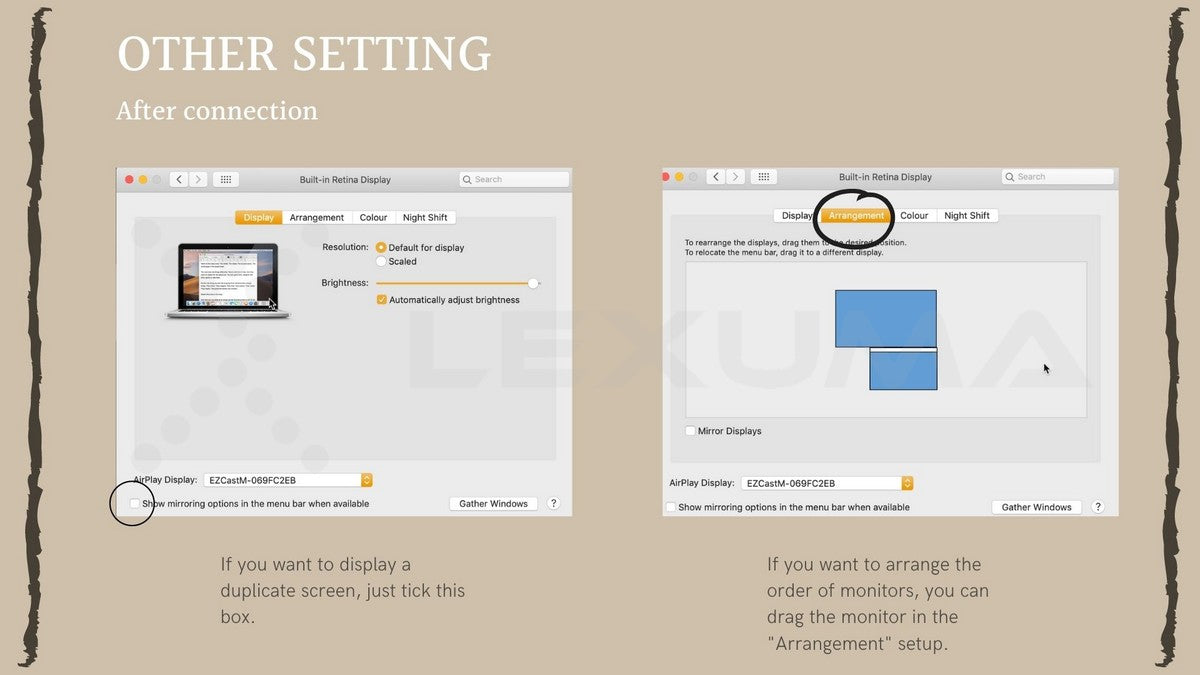
XSCREEN settings
When you complete the settings for the first time, you may want to change the settings of Wireless XSCREEN. You can change the settings through the IP address. If the above settings are completed and the browser of the IP address has expired, the following steps can be executed.
1. Open "on the phone"set up”。
2. Turn to " Wi-fi "settings, And then select your XSCREEN (displayed in the first column of the open interface of the XSCREEN opening interfaceSSID。)
In fact, after the first settings, you don't need to enter the XSCREEN password again. If your device forgets XSCREEN, you can repeat the step 1-4 "connected to XSCREEN".
3. Open youBrowser, Then enter on the address barIP addressEssence (The IP address is displayed in the lower right corner of XSCREEN, you can successfully connect the iPhone and XScreen in the WiFi settings and see the IP address).
The IP address is changed from time to time, and it will expire after a period of time. After connecting the device to the XSCREEN portable screen, the updated IP address will be displayed in the same position. If you find that your IP address has expired, you can set the connection to the wireless XSCREEN in the WiFi settings, and then connect to the updated IP address displayed on the XSCREEN.
4. When you see the "WiFi settings", click the "Return" icon in the upper left corner of the wifi. If you see the "setting" on the first page, stay on this page.
5. Select the settings to be changed, such as "vertical screen mode".
Vertical screen mode
The wireless version of the XSCREEN portable screen has a special feature. Sometimes you may want to use a larger screen to read the document. However, when you put your mobile phone screen mirror on the external screen, the vertical mobile phone screen may be displayed on the horizontal screen of the portable screen. You need this wireless XSCREEN external screen to display the vertical screen. After setting the "vertical screen mode" in "Settings" (IP address link), you can change the display direction settings on XSCREEN.
1. Select "Settings" in "Settings"Vertical screen mode”。
2. The default portrait mode is "Guan",
Pass: The display direction of XSCREEN is horizontal display. Under this "close" settings, your phone is best displayed in horizontal mode. For example, visit websites and play videos.
3. If you want to display the vertical mobile phone screen on the vertical screen XSCREEN screen, you can drag the "off" to "Open".
Open: The display direction of XSCreen is vertical display. Under this "opening" settings, the phone is best displayed in the vertical mode. For example, use user interface and reading documents.
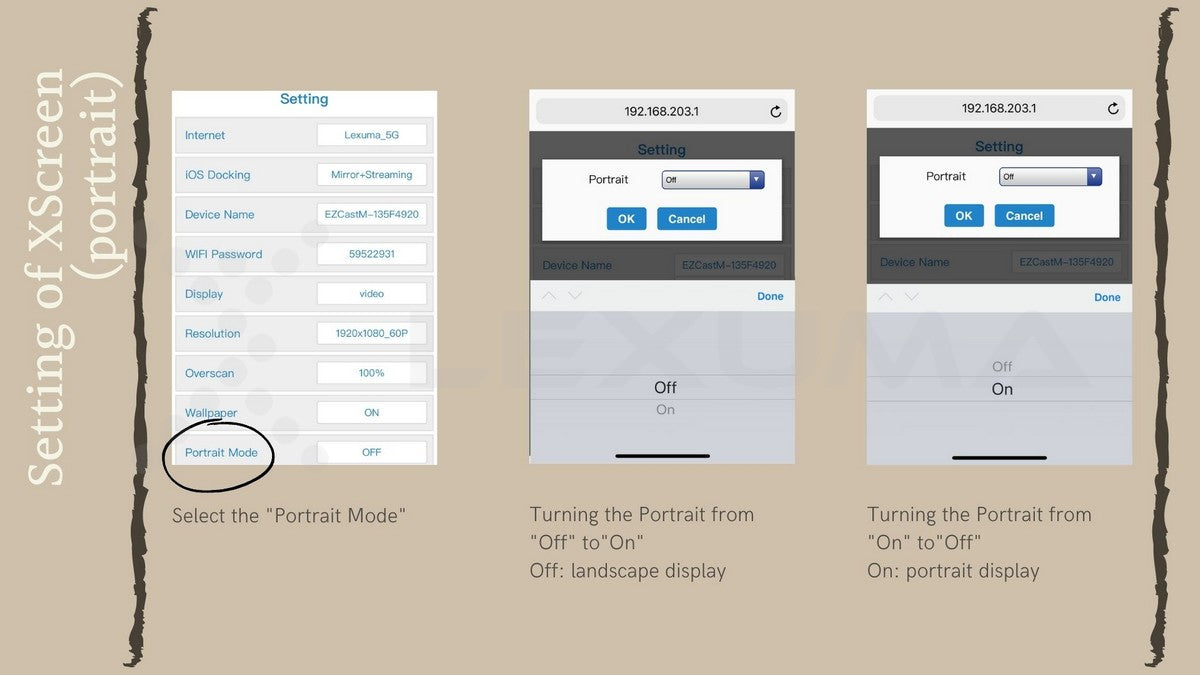
Other settings
Many settings can be changed in the IP address. The most common settings are to change the WIFI password and language.
After changing the WiFi password, you can log in to the WiFi of XSCREEN (SSID displayed in the top column of the opening interface of XSCREEN).
After changing the language, you can change the current language, no need to change it next time.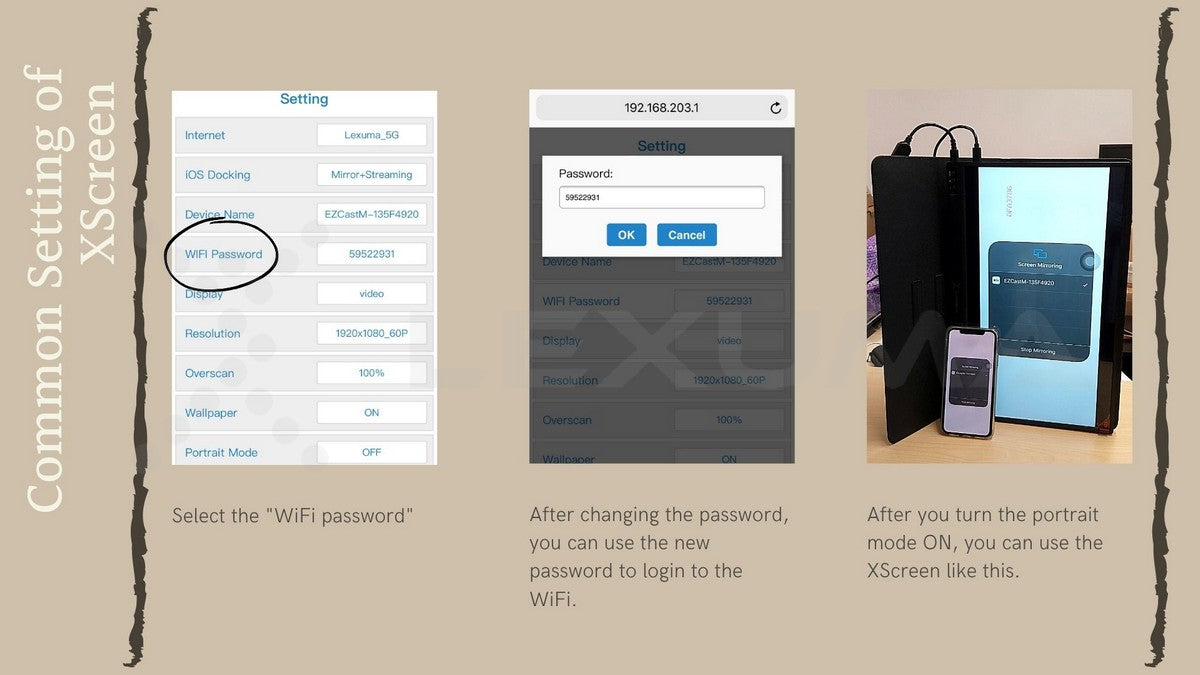
For more information about wireless XScreen Air, please clickHere。



































