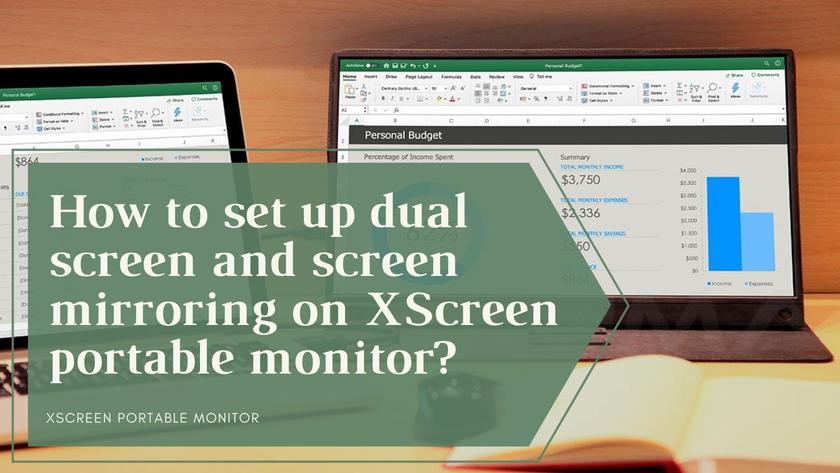
XSCREEN portable display -dual -screen setting teaching
- 24 Feb, 2021
How to use XSCREEN portablescreenDual -screen settings?
In recent years, dual -screen settings are everywhere in the office. Many offices advocate double screens for employees to improve work efficiency. Search with a display and type with a display. The two display screens will be useful to employees.
Even if your office does not perform dual -screen settings, in the case of this coronary virus serious, you may also want to maintain the office environment at home to improve your work efficiency.
In addition, if we do not talk about family office, sometimes you may want to use a larger onescreenTo display your mobile phone screen, laptop computer screen, Switch screen, etc. At that time, you may want to have a portable screen. There is an excellent portable portablescreenRecommend to you -XSCREEN with touch screen function.
When you have XSCREEN, you may not know how to use XSCREEN. Therefore, this is how to use our XSCREEN portable stylescreenText Guide. If you want to watch XScreen portablescreenThe video version guide can still read the following.
About charging
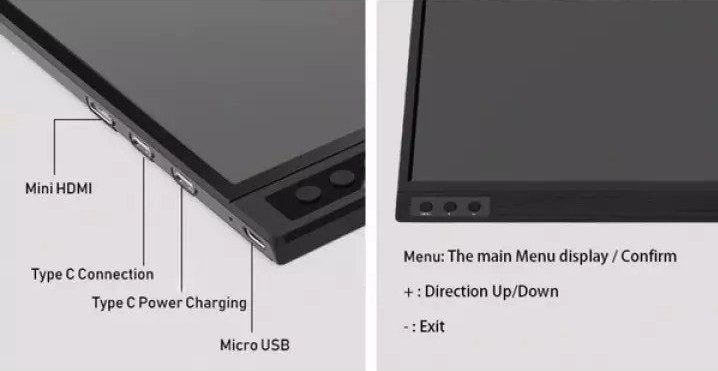
There are some ports on the side of the XSCREEN portable screen for different functions. When charging, you can see the Type-C power charging port according to the figure above. Some Type-C cables in the packaging can be charged for XSCREEN.
The packaging content includes:
Type-C to Type-C line X1
USB A to Type-C line X1

They can all be used to charge for XSCREEN portable screen. Mobile phones will not be able to charge XScreen. XScreen will charge mobile phones. However, if you are connected to the laptop via Type-C cable, you can charge XSCREEN.
Connect the device to XScreen portablescreen
In order to achieve the dual -screen display of the home office, you need to connect the device to the XSCREEN portable screen first. If you want to know how to connect your computer, mobile phone (HTC and SAMSUNG) and game devices to XSCREEN, pleaseSee hereEssence There are some videos in the article for your reference.
Many people may use Apple products for office at home. If your device is an Apple product (except MacBook, because MacBook has a Type-C port), you need to use other Lightning adapter to convert the plug to HDMI. It is recommended that the reason for HDMI is that if the plug is converted to Type-C, we are not sure whether the adapter and wires support data transmission. Most of them only support charging, but do not support data transmission. Therefore, if you want to use XSCREEN portable for Apple productsscreenIt would be better to convert the adapter to HDMI.
Not all USB-C ports support video output. If you want to check whether your device is portable with XScreenscreenCompatible, you can refer to HereThe list to see if it supports output videos via Type-C cable. If you are still confused about this, you can contact us for further inquiries.
For Windows 10, if they are connected through HDMI, they can also enable the touch screen function. You can also use USB A to turn Type-C cable.
This is a video for you to understand how to connect laptops with XSCREEN:
XSCREEN's dual -screen and screen mirror shooting settings
If you want to work in the office and work easily at home, the double -screen display should be useful to you. XSCREEN PortablescreenCan be used to repeat the screen and dual screen display. You can make this setting on your computer. Portable XSCREENscreenAfter connecting to the computer, you can use some methods to try dual -screen display. Windows and MacBook users use different methods to achieve dual -screen and screen mirrors. 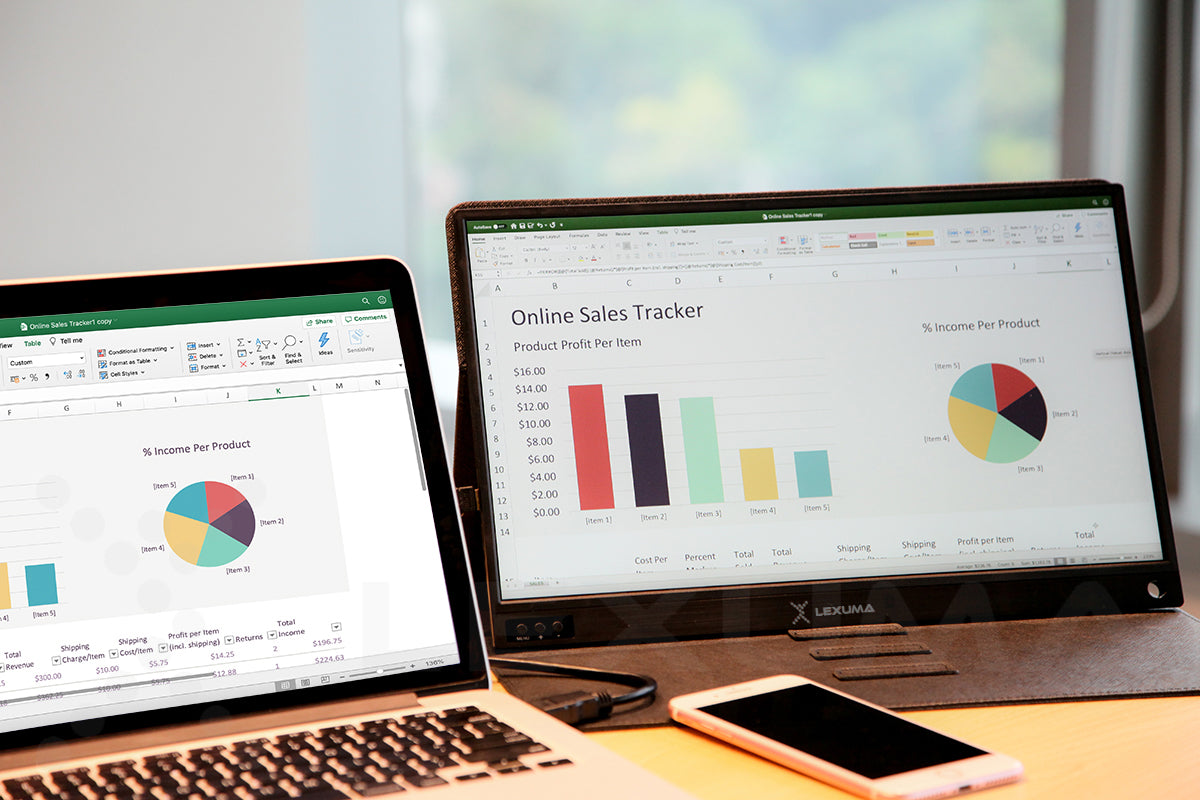
When connecting with MacBook, set up dual -screen and screen mirror shooting on the XSCREEN portable screen
You can turn to the Apple menu, then click "System Preference Settings", and then select "Screen".
There will be four tags:
show
Arrangement
color
Night Shift,
Please select the "Display" tag.

Same as the settings of Windows, you can display it on the screen by dragging on the screenscreenSelect the display sequence with the portable display (which one is on the leftscreenAnd which one is on the rightscreen)。
If you want to change the masterscreenYou can drag the menu bar directly to what you needscreensuperior.

By using XSCREEN portablescreenYou can complete screen mirror shooting and dual -screen display. These two functions are useful to improve work efficiency and entertainment. The touch screen function can also be portable in XSCREENscreenUse. I believe Xscreen will be the best choice for you to complete all tasks.
When connecting with Windows, set up dual -screen and screen mirror shooting on the XSCREEN portable screen
Windows 7 and 8
method 1:
You can click the Windows + P button on the keyboard.
Then, four functions will be displayed on the screen:
Only computer
Synchronous display
extend
Only projector
If you want to use the screen mirror shooting function, just click "Synchronous Display".
If you want to use a dual -screen function, just click "Extension".

Method 2:
You can right -click the desktop and select "Screen Resolution".
You can then adjust the display resolution of the portable screen (1920x1080).
After that, in the "multiplescreen"On the drop -down menu, you can choose" on thesescreenSynchronous display "to complete the screen mirroring function.
Or, you can choose "extend thesescreen"To complete the dual -screen function.



Windows 10
method 1:
You can click the Windows + P button on the keyboard.
Then, four functions will be displayed on the screen:
Only computer
Synchronous display
extend
Only projector
If you want to use the screen mirror shooting function, just click "Synchronous Display".
If you want to use a dual -screen function, just click "Extension".

Method 2:
You can right -click the desktop and select the "display" in "Display Settings".
Then you can adjust the portablescreenDisplay resolution (1920x1080).
After that, in the "multiplescreen"On the drop -down menu, you can select" Simchase on these displays "to complete the screen mirror function.
Or, you can choose "extend thesescreen"To complete the dual -screen function.
For the expansion screen on the XSCREEN portable screen, you need to drag on the screen displayedscreenPortablescreenChoose to choosescreenOrder (which display is on the left, and which display on the right).
Also, the Lord you need to setscreen, "Start" button and taskbar will be displayed in the Lordscreensuperior. If you can't see this setting, it means the default LordscreenThe current selectionscreen。



ClickHereTo understand the relevant XSCREEN portable stylescreenMore information.




































